Installation & Documentation
Setting up the environment for CBRA is quick and easy: all you need is a web and a database server, and the version of CBRA for your operating system.
All the installation files are available here.
First step - download and install MAMP
First of all, you need to associate the database to CBRA application. To do this, it is necessary to download and install MAMP - a local server environment that can easily work under macOS and Windows. MAMP provides all the tools needed to ensure proper operation of the application, such as: the web server Apache, and the database server MySQL.
MAMP requires the following system features:
- Operating system: Apple OS X 10.10.5 or later, or Windows 10.0 or later;
- Mac/PC with 64-Bit CPU from Intel (x84).
For a new installation:
- Download MAMP Pro from MAMP web site.
- Double click on the file MAMP_MAMP_PRO_5.0.pkg, for macOs, or on setup_MAMP_MAMP_PRO_4.x.exe, for Windows, in your Download folder;
- The System/Windows Installer will guide you through the installation process.
Second step - upload the database
After installation, trough the opening window of MAMP, you can activate the servers clicking on Start Servers. Trough Open Start Page, you have the possibility ot access to phpMyAdmin, by selecting phpMyAdmin from Tools on the top of the page. At this point, you can:
- click on the Import;
- upload the .sql file, selecting the file from the browser;
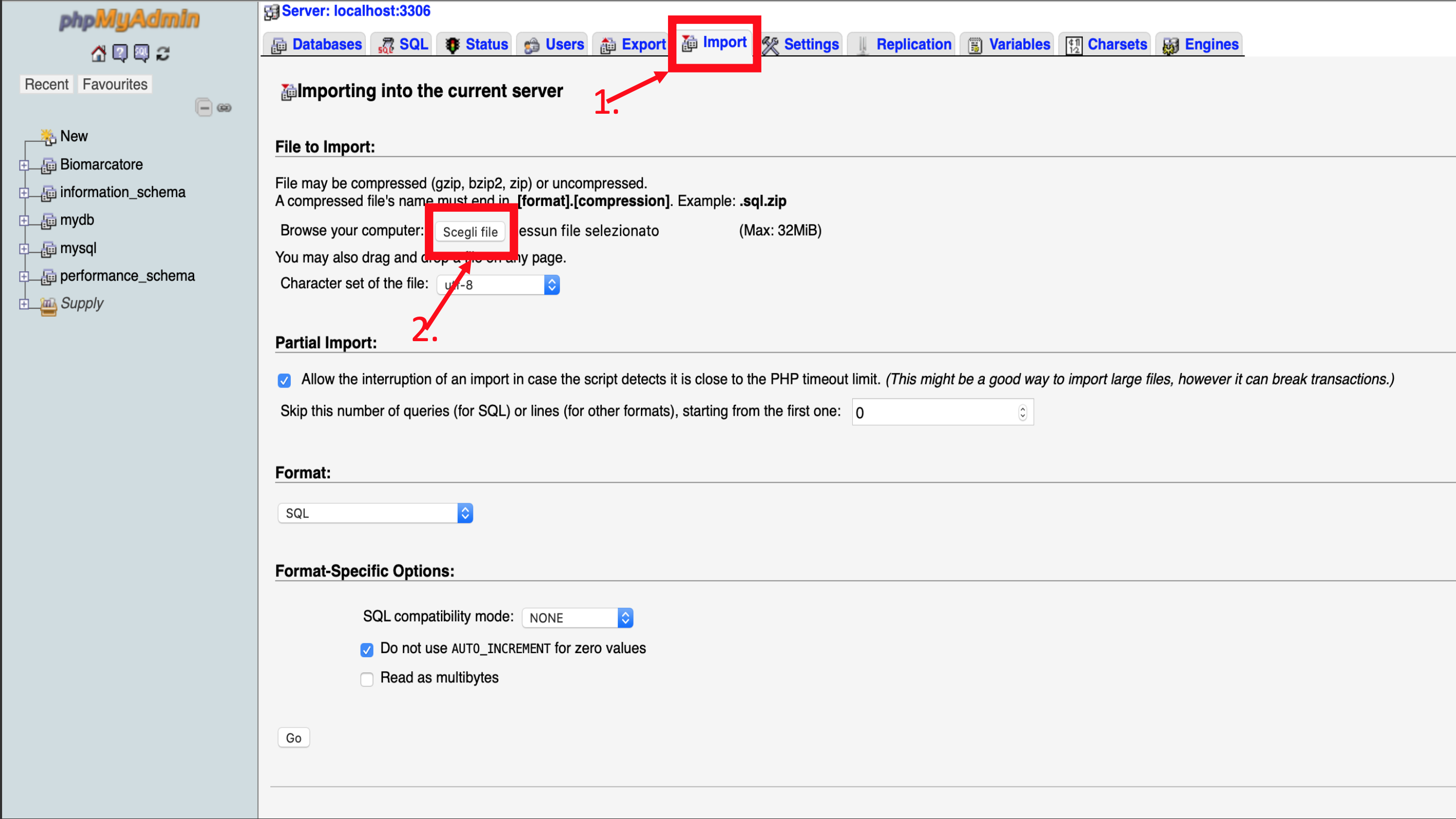
Third step - download & use CBRA
You can download the CBRA version suitable for your operating system from here. Running the CBRA application is really easy: just activate the servers from Mamp, and, then, click on CBRA. Let’s start to use CBRA!